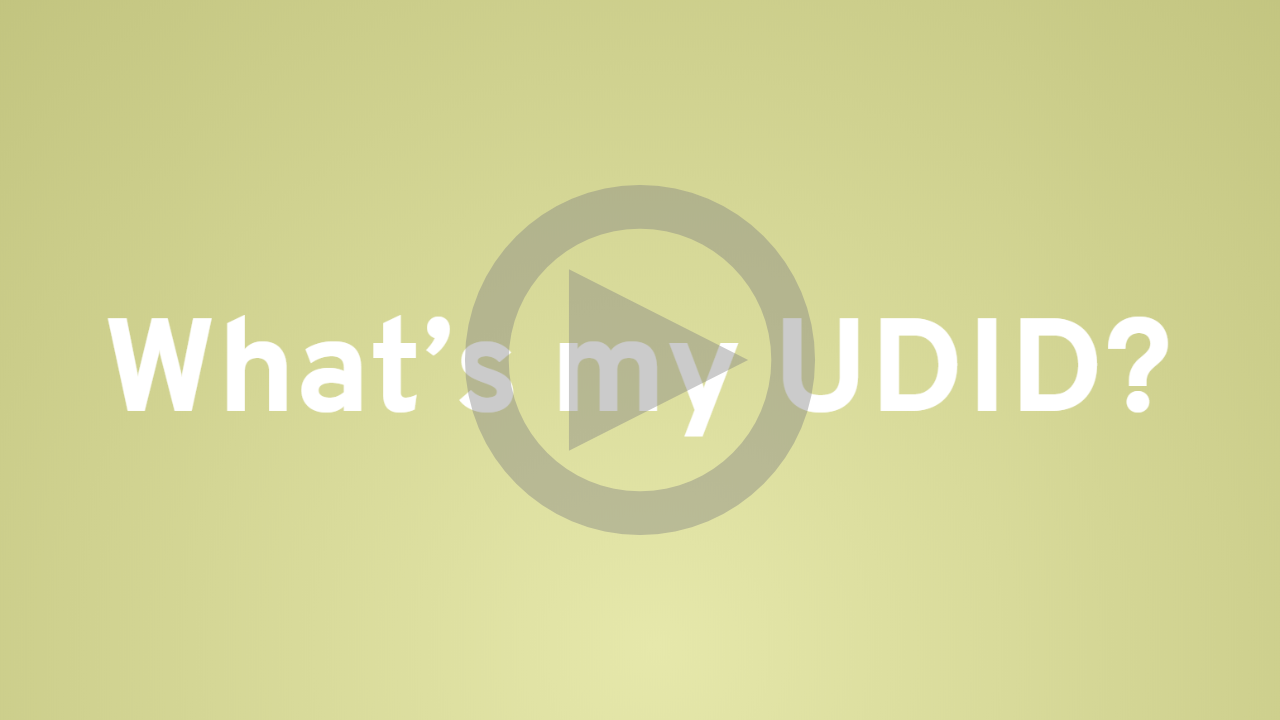Get your iOS Device UDID in just a few Clicks
In this blog post I want to show you how you can easily find out your iOS device UDID in less than 1 minute.
The iOS device UDID is used by the developer to allow you to install an alpha or beta iOS app on your device during the development phase without having to upload it to the App Store first. In order to provide you with the alpha or beta app the developer needs to register the UDID of your device. You therefore have to provide him or her with this information. But where can you find your device’s UDID? This is not very straight forward and therefore we have created a new feature on getupdraft.com which makes this information easily accessible!
How to find your iOS Device UDID
With Updraft, we offer a service to easily distribute enterprise and beta apps to the desired target group. Now you can also use Updraft to find your UDID and other device data in just a few steps.
-
Open getupdraft.com/get-my-udid on your mobile device or scan the QR code on our website, that will redirect you to the mobile page
-
Click on the button Get your UDID
-
A pop-up will appear with the information to install the Updraft configuration profile. Click on OK.
-
A second pop-up will confirm the successful installation of the configuration profile on your iOS device.
-
Open now your iOS system settings.
-
Click on the downloaded profile.
-
Install the secure profile.
As soon you installed the configuration profile the relevant device system information will be detected and you will be redirected to the page getupdraft.com/get-my-udid where your UDID, the iOS OS version as well your product will be displayed.
We guide you through all the steps in this video:
Send your UDID to your Developer
Now that you have your UDID, you want to send it to your developer. You don’t need to copy & paste the UDID, Updraft will manage this for you:
-
Click on the send e-mail link on the getupdraft.com/get-my-udid page
-
Your e-mail account will be opened and you can send the detected UDID to your developer (all information about your UDID is already added to your e-mail).
How it works
Updraft uses a secure Apple Device Management configuration profile to detect your UDID. As soon as the profile is installed, we send the data encrypted to our server and show you this information. You can always check if the configuration profile is installed by going to your iOS System Settings → General → Profiles.
If you would like to know more about how to add UDID to your developer account, we wrote an explainer for you: How to add UDID (iOS devices) to your Apple Developer Account.
Hopefully I was able to help you with this blog and finding your UDID is now a piece of cake! Hence, nothing should stand in the way of testing your apps as early as possible and before uploading them to the App Store.